Basic DevOps in Azure Websites (and Behind the scenes 👅 )

- Nirav Madariya
- Mar 13
If you wanna implement CI/CD in your webapp in azure, you don’t need to be a “PRO”.
A feature Deployment center in Azure websites comes with all Azure Websites, formerly known as continuous delivery tab.
Introduction :
Deployment Center (Basic CI/CD) comes with several options to deploy from (Source control)and platform to be deployed by (Build Provider), described as follow.
Deployment options (Source control):
- Azure Repos (from Azure DevOps)
- Github 🐙
- BitBucket
- Local Git
- OneDrive
- DropBox
- External (Public Git or Mercurial repo)
- FTP
Deployment options (to be deployed by/Build Provider)
- Kudu Services
- Azure Pipelines (Preview)
I’ll be explaining Basic DevOps with Azure websites in just 4 steps. Let’s get started.
Step 1 : Go to “Deployment center” from settings pane left side
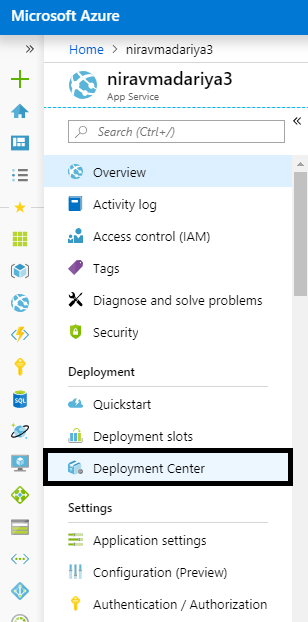
Setup the Source control from step 1,
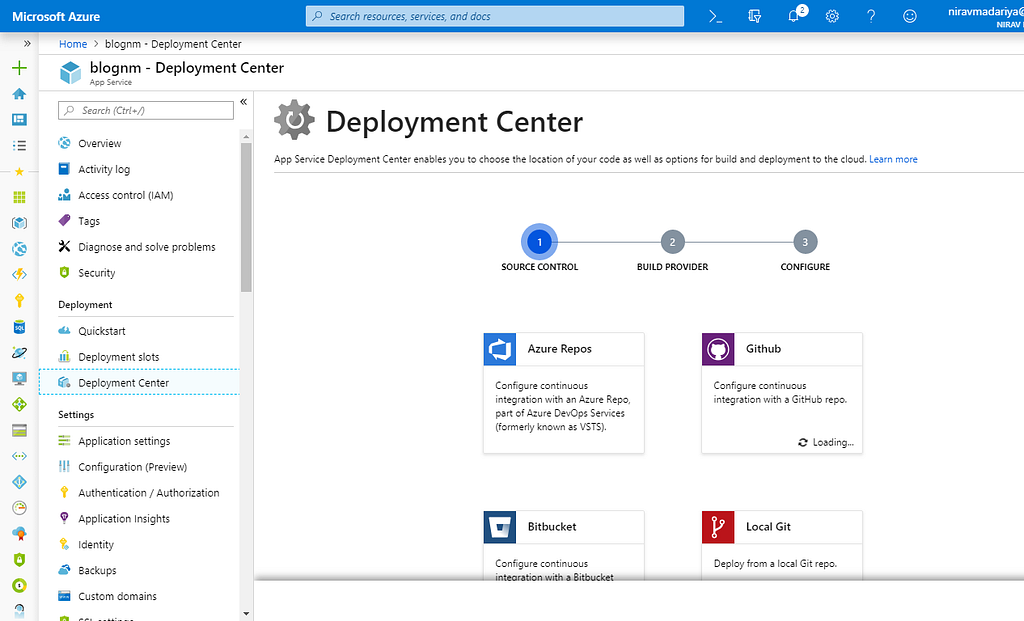
Step 2 : Select build provider
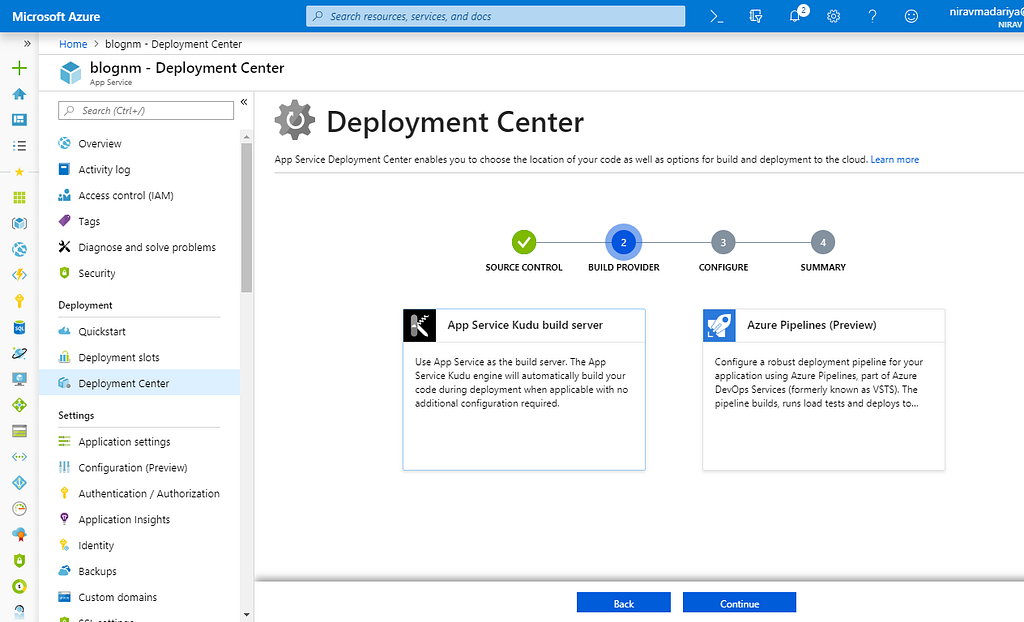
Step 3 : Configure Source Control
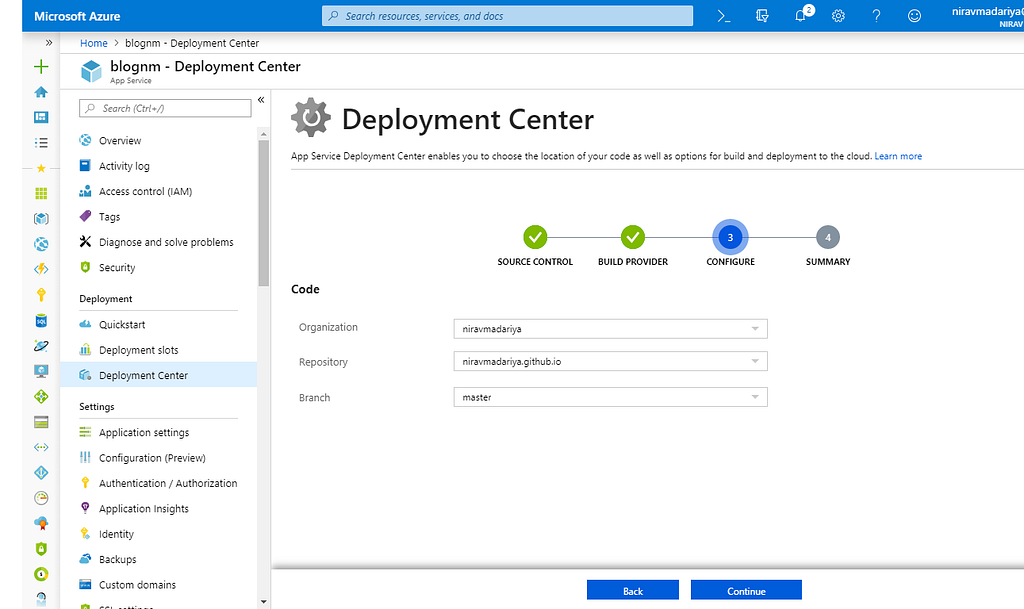
Step 4 : Confirm the selections you made :P
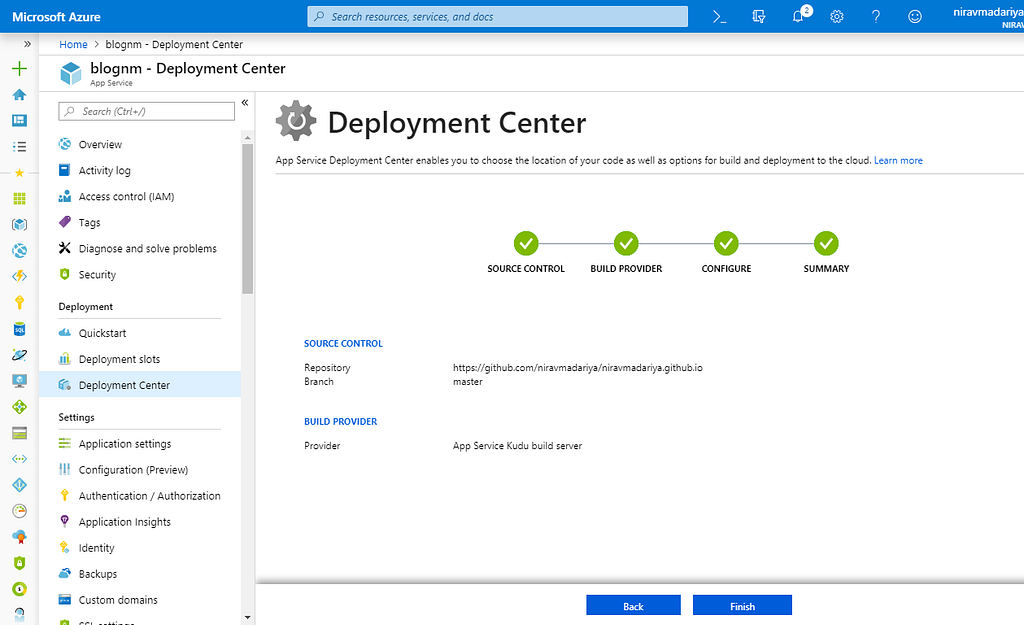
That’s all. You are good to go.
From now on, what ever you commit on the GitHub repository you configured, it will be automatically be updated in the Azure website.
Behind the Scenes :
The Azure website you configured, that has Kudu services behind the scenes working. Which you can access at https://<your_app>.scm.azurewebsires.net, which uses your Azure login.
In your GitHub repository you just configured, that have a webhook configured to push into your Azure website Kudu service, see below.
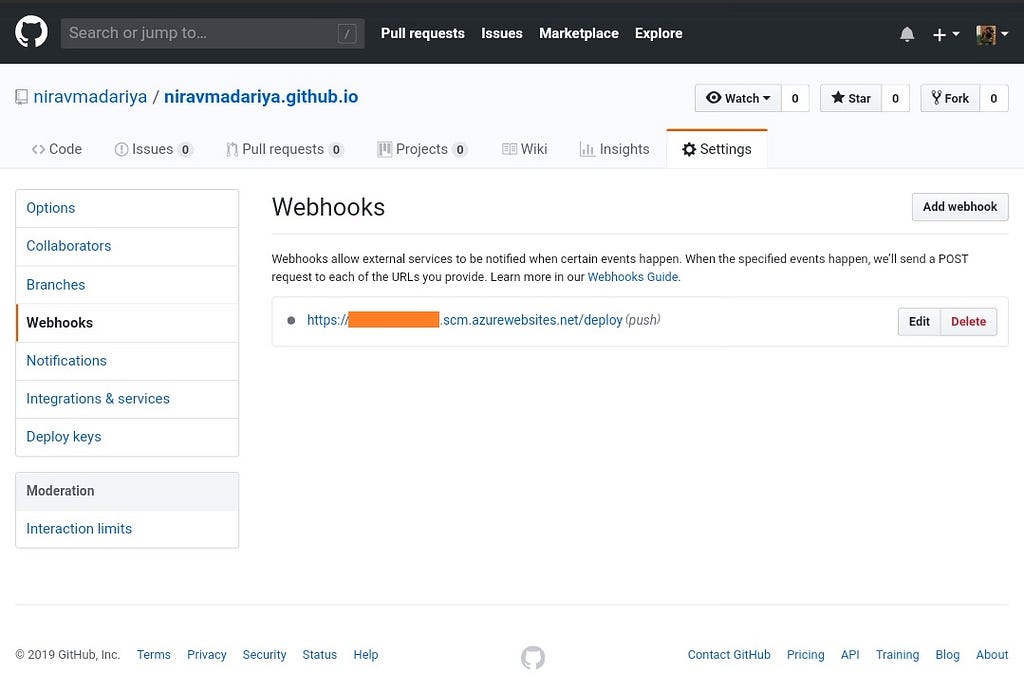
As soon as you commit and push some changes to the repository, it will trigger the url as https://<your-website>.scm.azurewebsites.net/deploy
Which in turn will get the latest changes from your repo and try to build the application.
Verify your Deployment :
From Overview of the application you’ll see the source control details, as below.
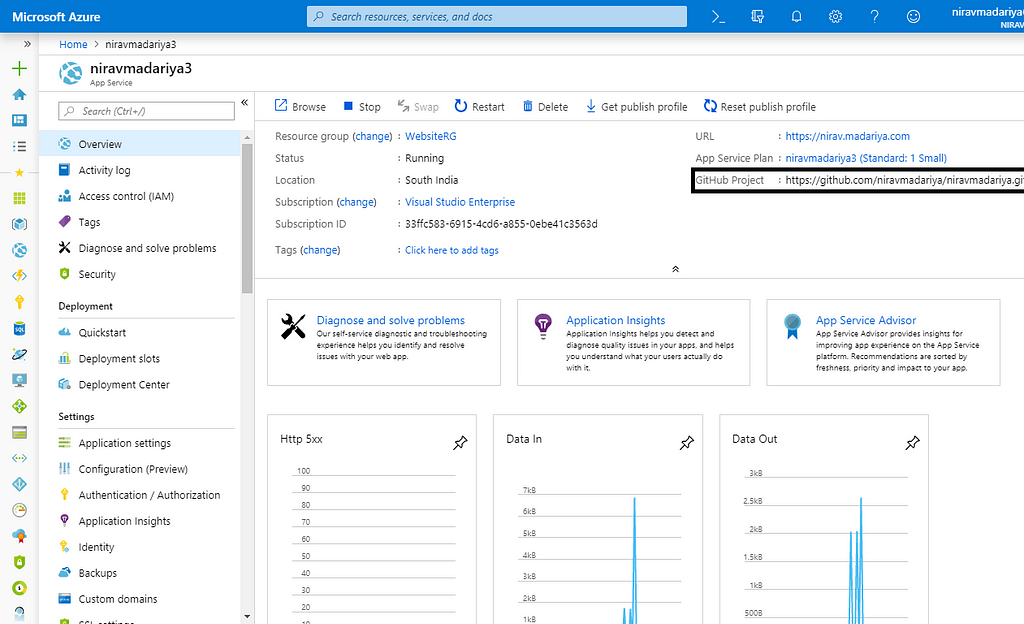
Also, in Deployment center you’ll see the latest builds, Deployment details, it’s status (Succeeded or Failed), which build is active, and Logs for more information.
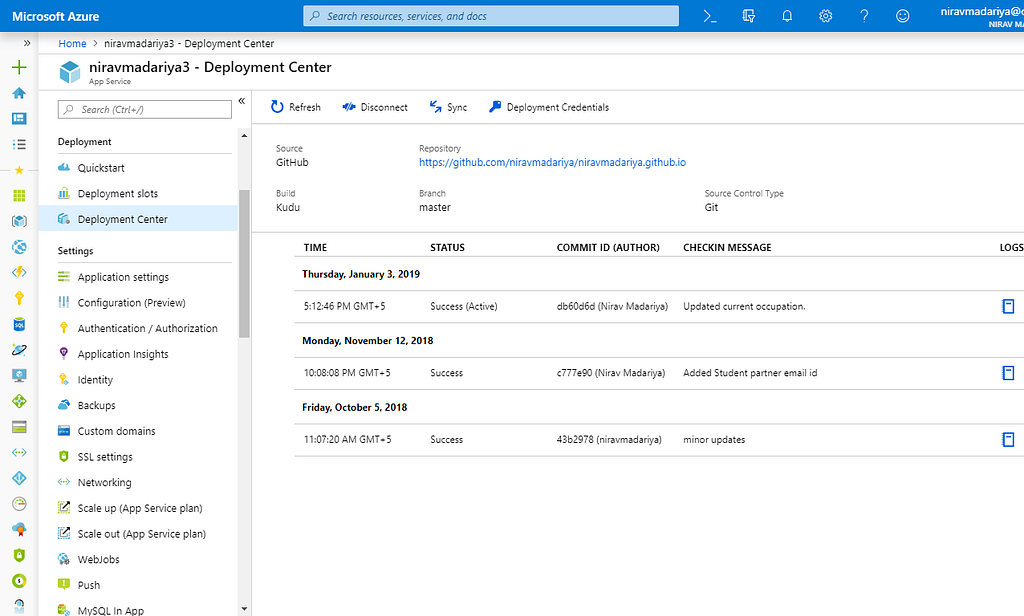
That’s All.
Disclaimer :
This type of Auto Deployment is just for Dev/Test purpose, this is not recommended for your production workloads.
Hope this article has walked you clear with the concepts of Basic DevOps(CI/CD) for Azure app services. In case you want to connect with me you can DM me in twitter at https://twitter.com/niravmadariya
Please don’t forget to clap for the article if you liked reading it. See you soon with more concepts in Azure :)
Next :
- Ask MSPs (Microsoft Student Partners) what to do next
- Start Learning Azure Cloud Devlopment
- See Azure Documentation
